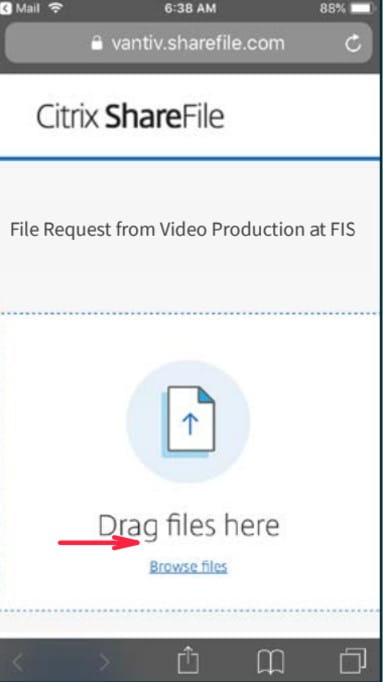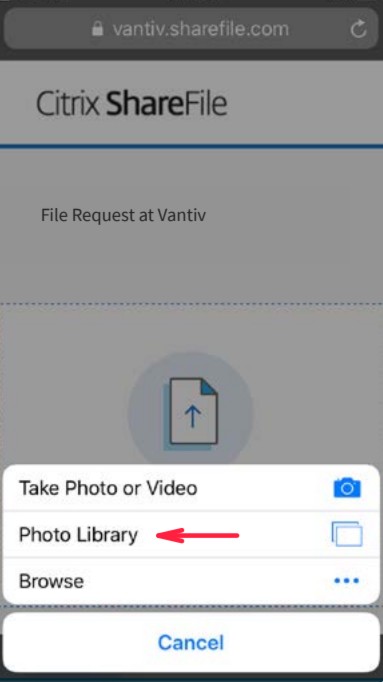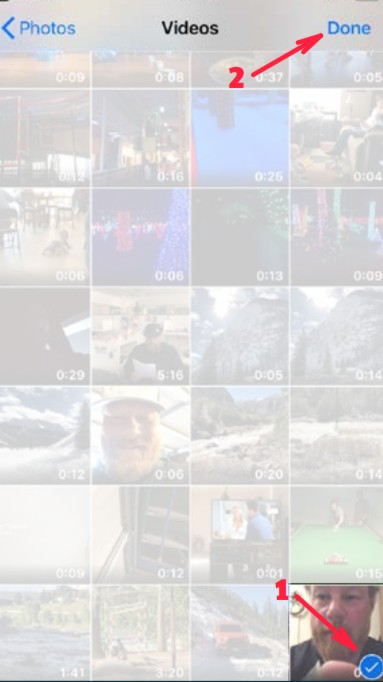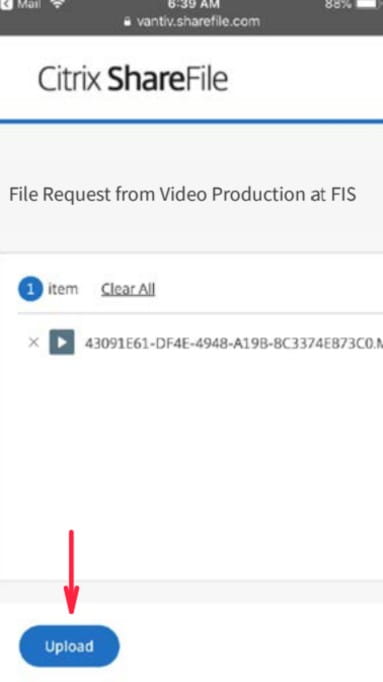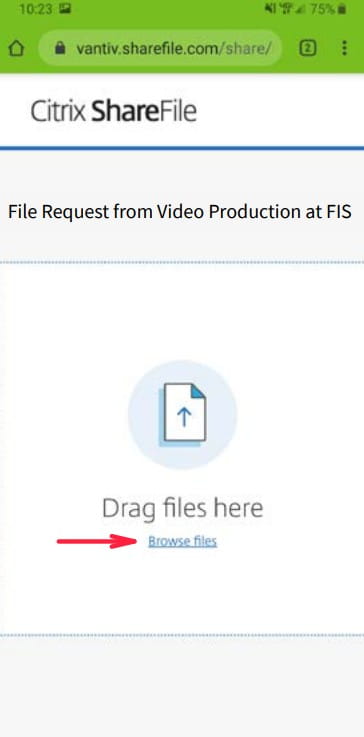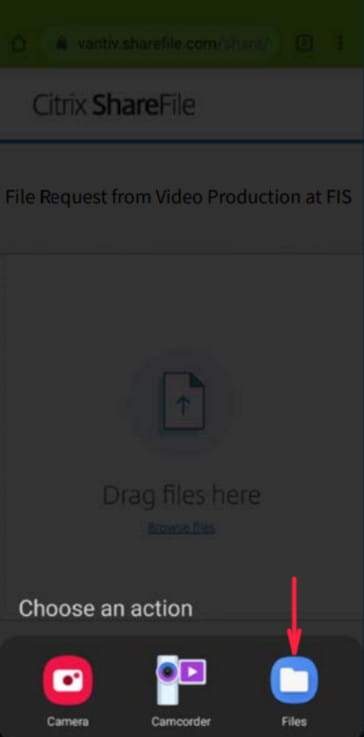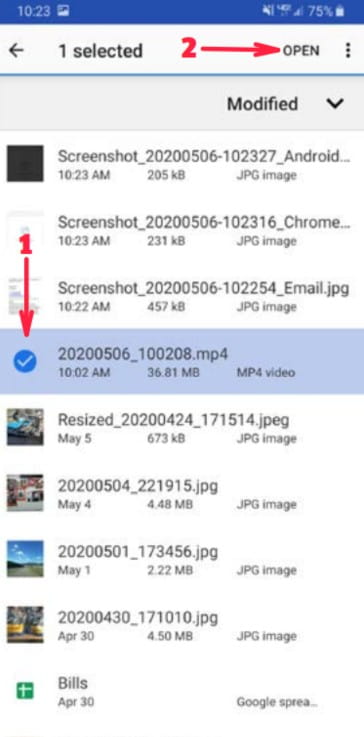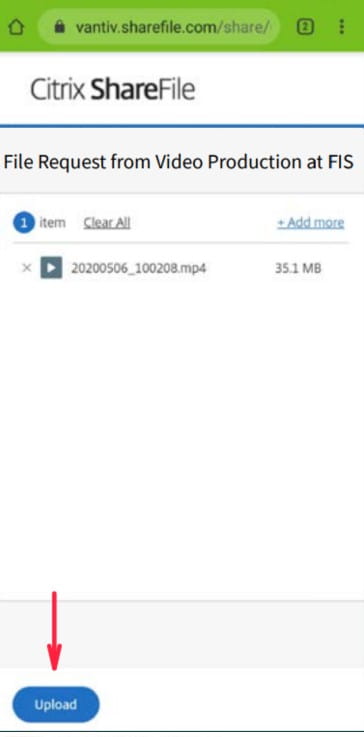SHARE YOUR INNOVATEIN48 STORY. HERE'S HOW.
Creating solutions for financial inclusion takes a special breed of student. That’s why we want to know more. Below you’ll find helpful information on submitting videos that capture your hackathon experience.Guide questions for your video
To help you share your insights in a well-rounded way, we have listed some guiding questions for you to follow below.
- Why did you decide to join this InnovateIN48 event?
- What do you think will be the biggest challenge?
- What are you hoping to get out of this experience?
- What does “making an impact” mean to you (in the context of this hackathon)?
- Describe yourself in one GIF (share to social)
- Take a picture with the InnovateIN48SE Zoom/Teams background
- Take a photo with a shirt from the swag kit
- Show us the dance you're going to do if you win
- How did you come up with your team name?
- Who's responsible for the team name?
- Some stressful times are ahead: What do you want to tell yourself when you're in the thick of it? What's your “calming” or “crush this” mantra?
FAQs
Video Recording and Upload Instructions
How to record your video
+
MAKING IT LOOK GREAT
- Light: Natural, even light. Near a window, if possible, but avoid window directly behind you because this will create a silhouette effect. Shine a light on your face if you have one.
- Filming: Frame your head/face at eye level or slightly above/below. Shoot content horizontally and not vertically.
- Background: Clean and/or curated with event swag or team-relevant items. Less is more. Try to film in a quiet area.
- Length: Variable based on Q/A. Start recording the device 5 to 10 seconds before you start talking and stop 5 to 10 seconds after you stop talking.
- Where to post: Upload your self-recorded content to the web portalprovided. Share your experience on IG, Twitter, TikTok.
- Using Hashtags: Always use #InnovateIN48 when posting pics and videos.
How to upload your video - iPhone or IOS device
+
Uploading Instructions
From your iOS device tap the “HERE” link from the email or tap below.- Tap the ‘Browse files’ link
- Tap Photo Library
- Select your video file(s) then tap done
- Tap ‘Upload’
How to upload your video - Android device
+
Uploading Instructions
From your Android device tap the “HERE” link from the email or tap below.- Tap the 'Browse files' link
- Tap Files
- Select your mp4 file, then tap ‘OPEN’
- Tap 'Upload'