FIS Authenticator
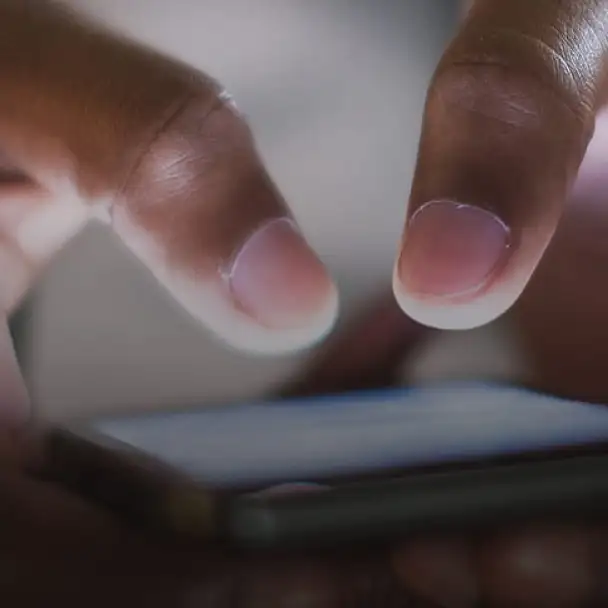
Install Desktop App (Advanced User/.msi file)
Step 1: Visit the download page (https://www.fisglobal.com/fis-authenticator/download) for the FIS Authenticator desktop app in your web browser.
Step 2: Observe the note on operating system compatibility listed on the page. The installer is able to run on Windows 10 or higher. Also take note of the operating system version (32 or 64 bit). This can be found by visiting: "Control Panel" > "System and Security" > "System".
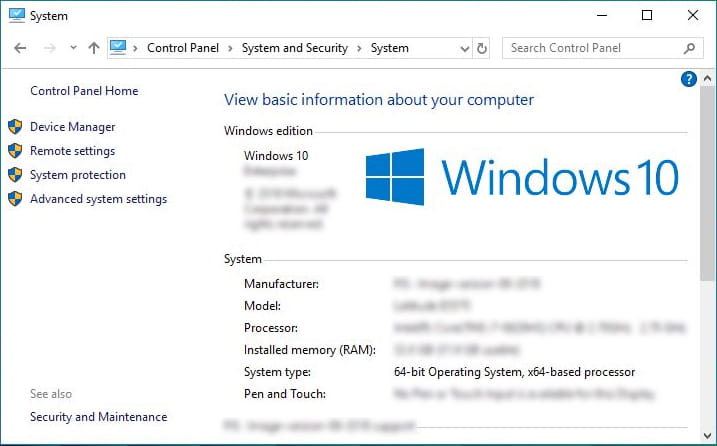
For advanced users and IT personnel, tap the hyperlink for either 32 or 64 bit accordingly. ("Windows Installer" is for typical users, see "Install FIS Authenticator Desktop as a Typical User (.exe file)").
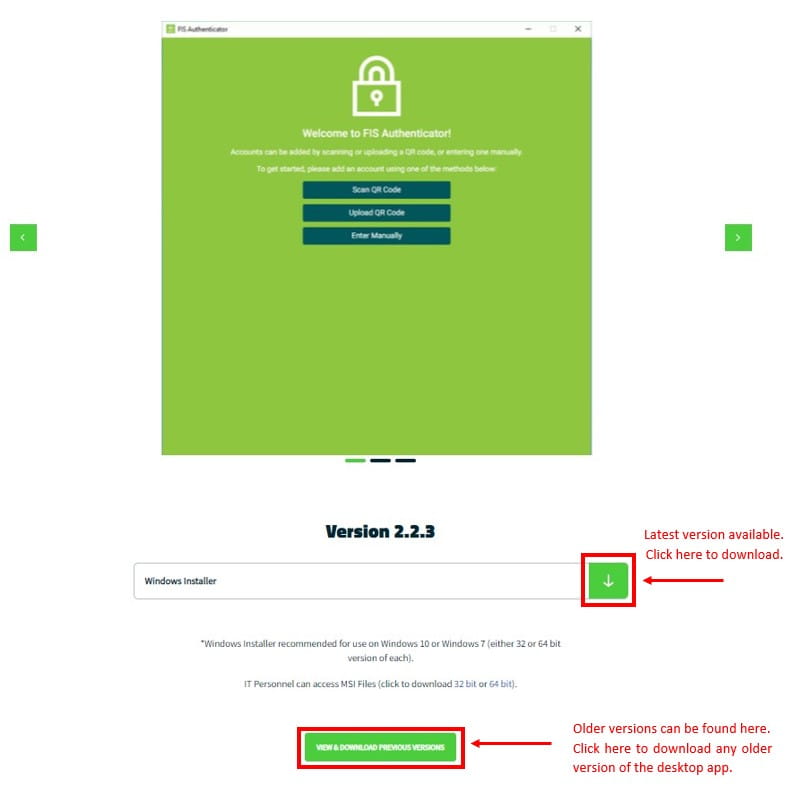
Step 3: To install the .msi file, you must first open the Windows Command Prompt. Right click to "Run as Administrator".
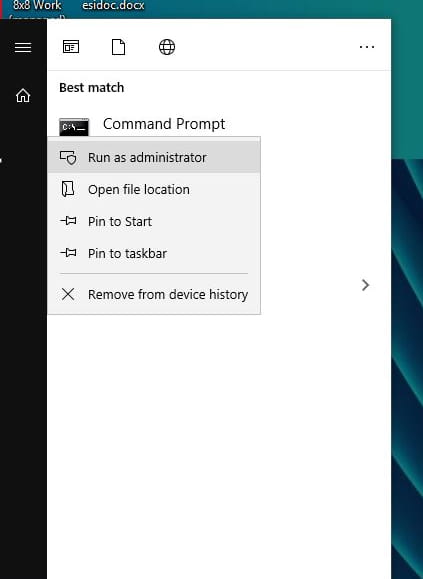
Step 4: Enter the command msiexec /i <FULL PATH TO MSI> ALLUSERS=1 /qn to install for the user logged in. Add ALLUSERS=1 to the prompt to install for all users of the computer. You should see a shortcut for the app on the desktop when the process is finished.